Back To Now: A mindfulness reminder app for iOS and Android
Back To Now is a “mindfulness reminder” app for iOS (and Android) that helps bring you back to the present moment. Version 1.1.0, released in November, 2019, contains several new features for iOS that are explained here.
Update: Here’s a link to Version 1.1.0 of Back To Now on Apple’s App Store.
How it works
To use Back To Now, just (a) add your favorite quotes, and then (b) set up a notification schedule. After that, Back To Now will send you random quotes as text reminders during the day, according to the schedule you set up.
When you tap a notification, Back To Now will show that notification in a full-screen mode, and any other time you return to Back To Now it will show a random notification in full-screen mode. From there you can tap the Home icon to return to your list of quotes, or tap the Refresh icon to see a new quote.
Here’s what the notifications look like on iOS:
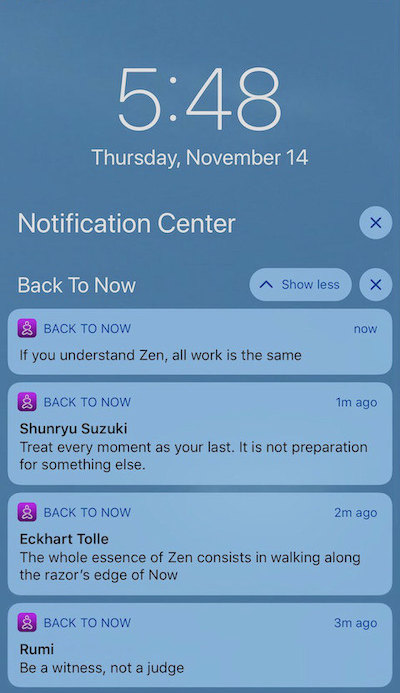
(Notifications one minute apart were only used for testing. The smallest notification time in the app is thirty minutes.)
A few important notes:
- Back To Now works locally on your phone. It doesn’t access a network in any way, so all of your data is only stored on your phone. Your quotes are completely private for you.
- Please don’t use Back To Now as any sort of timer. Because of the way notifications have to work (technical reasons), the app often resets its notification times, so the actual times you receive notifications can be unpredictable. Use iOS and Android clock and timer apps for that purpose.
When you first start Back To Now
When you first start Back To Now on iOS, tap “Allow” on this screen to let Back To Now send you notifications:
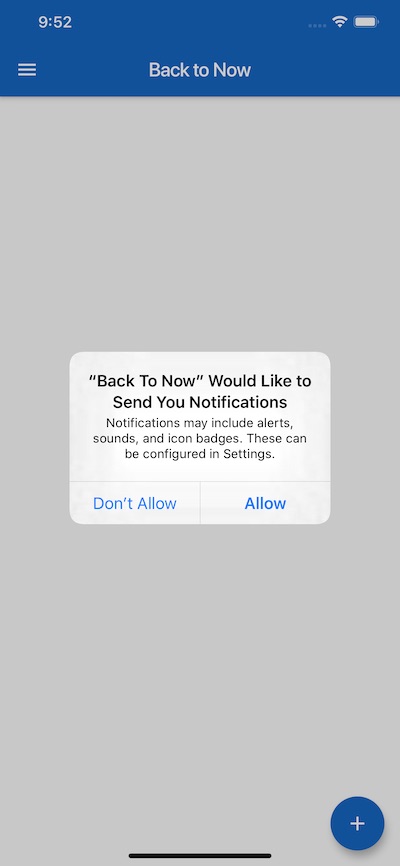
Configuring Back To Now
Once it’s running, using Back To Now involves only two processes:
- Managing your list of quotes
- Setting up a notification schedule
1) Managing your list of quotes
To use Back To Now, first create a list of your favorite mindfulness quotes — quotes you want to be reminded of during your day. The app is initially populated with some of our favorite quotes, but feel free to delete those and add your own quotes to customize Back To Now and make it your own.
The initial list of quotes looks like this:
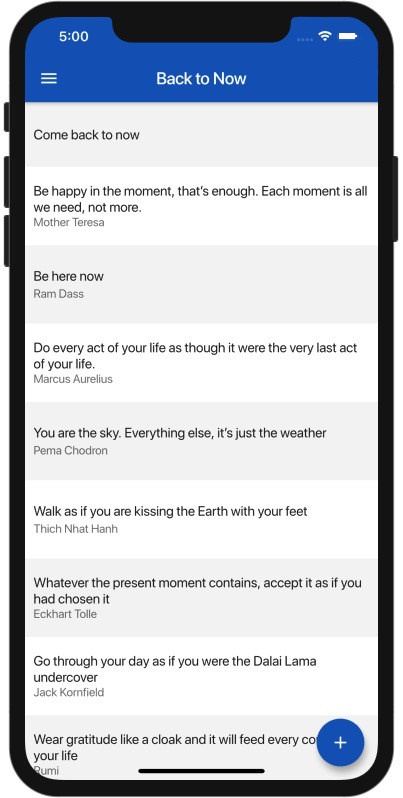
Whenever you come to the Back To Now app, you’ll see a random mindfulness reminder that looks like this:

When you tap the refresh icon you’ll see another random quote:

Adding a quote
To add a new quote, go to your list of quotes and then tap the large “+” button. Then add your quote, and optionally add the author of the quote.
Editing a quote
To edit a quote, tap the quote in your list of quotes.
Deleting a quote
To delete a quote, swipe left on the quote in your list of quotes. (Please note that there is no “Are you sure?” confirmation menu.)
2) Managing your notification schedule
To manage your notification preferences, go to your list of quotes and then tap the little hamburger icon in the upper-left corner of the app, and then tap Preferences. That takes you to this screen:
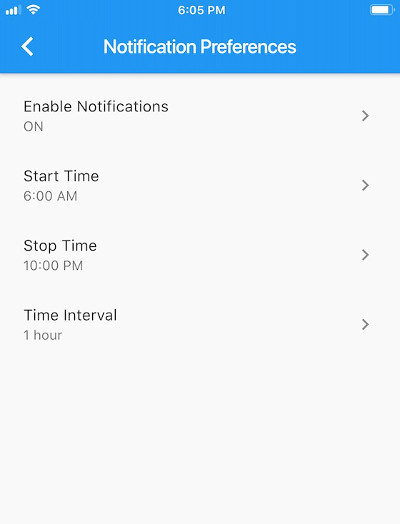
On this screen, tap each field to control your notification preferences:
- Enable or disable notifications
- Set the time when notifications should start
- Set the time when notifications should stop
- Set the time interval — how often you want to have notification reminders
IMPORTANT: Please note that the app currently only works when you set the Start Time to be earlier than the Stop Time, such as starting at 6:00am and stopping at 10pm in the example shown. You won’t receive any notifications if the Start Time is set to come after the Stop Time. (This may be changed in a future release, but that’s how it works today.)
To disable notifications
If you want to disable notifications, just come back to the Preferences screen, tap the Enable Notifications item, then deselect the Enable Notifications checkbox. This will immediately turn off all future notifications.
If you stop receiving notifications
Back To Now notifications will continue to work whether the app is running or not. However, if the notifications stop after some period of time, just restart the app and as long as you have the notifications enabled, you should start receiving them again.
Notifications on iOS
Also note that you can control notifications on iOS by opening the Settings app, then tapping Notifications, and then Back To Now. When you do so you’ll see these iOS controls:
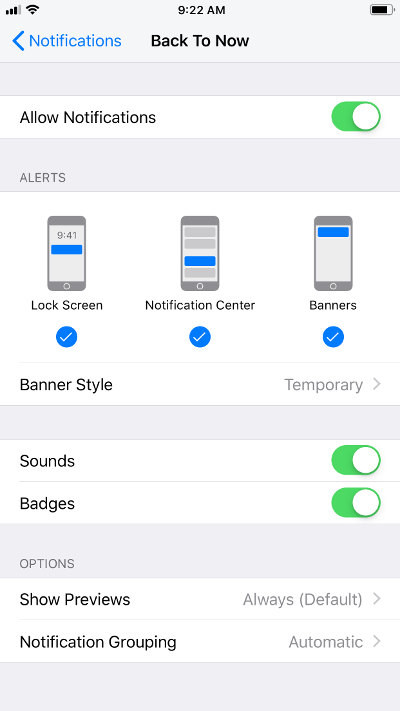
Deleting the app (important note)
Also as a very important note, if you decide to delete the app, be sure to disable notifications before deleting the app. Because of the way notifications work on iOS, this is a very important step to take before deleting the app.
App icon
Here’s what the Back To Now app icon looks like on your phone or tablet:
![]()
License
Back To Now is released under the terms of the Apple (App Store) and Google (Play Store) EULAs for apps on their platforms. For example, here’s a link to Apple’s standard license agreement for apps as of November, 2019.
Support
Back To Now is lovingly crafted by Valley Programming of Broomfield, Colorado. If you have any problems with the app, please contact us at our contact page.
